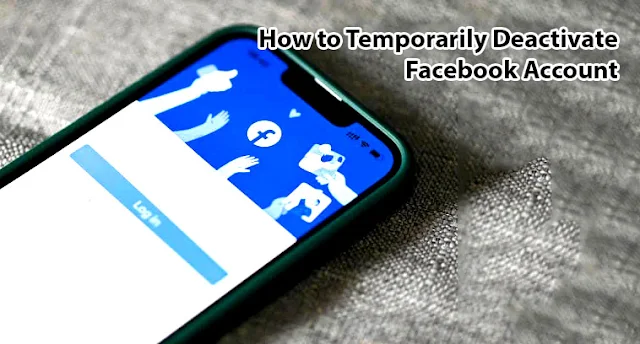If you're considering taking a break from Facebook but want the option to return later, you can temporarily deactivate your account. Here's how:
Deactivate Your Facebook Account
Through Accounts Center:
- Click your profile picture in the top right corner of Facebook.
- Select "Settings & Privacy," then click "Settings."
- If "Accounts Center" is at the top left of your Settings menu, proceed with deactivating your account through it. If it's at the bottom left, use your Facebook Settings.
Via Facebook Settings:
- Click your profile picture in the top right corner of Facebook.
- Select "Settings & Privacy," then click "Settings."
- Click "Accounts Center" at the top left of your screen.
- Under "Account Settings," click "Personal details."
- Navigate to "Account ownership and control" and click "Deactivation or deletion."
- Choose the account or profile you want to deactivate and select "Deactivate account."
- Click "Continue," then follow the instructions to confirm.
When your account is deactivated:
- Your profile becomes invisible to others.
- Some information, like messages you sent to friends, may still be visible.
- Your name may still appear in friends' friends lists.
- Group admins may still see your posts and comments, along with your name.
- You won't be able to use your Facebook account to access Oculus products or your Oculus information.
- Pages you control will be deactivated. However, you can transfer control to someone else to keep the Page active.
Keep in mind that if you keep Messenger active or are logged in when you deactivate your account, Messenger will remain active. Here's what happens when your Facebook account is deactivated but you still have Messenger:
- You can continue chatting with friends on Messenger.
- Your Facebook profile picture will still be visible in Messenger conversations.
- Others can search for you and send you messages.
Reactivating Your Account
If you decide to return to Facebook after deactivating your account, you can reactivate it at any time by logging back in. Here's how:
- Log back into Facebook using your email or mobile number.
- Alternatively, use your Facebook account to log in elsewhere.
If you're the sole controller of a deactivated Page, you can reactivate it after reactivating your Facebook account. Taking a break from Facebook can provide much-needed respite. Remember, you have the flexibility to return whenever you're ready. Learn How to Deactivate or Delete Facebook Account Permanently